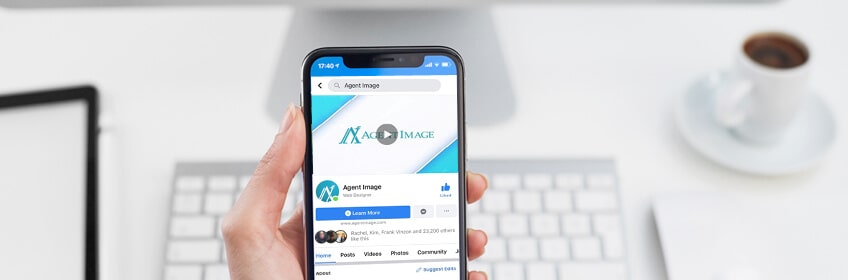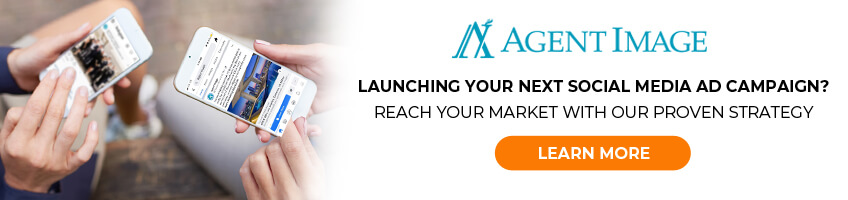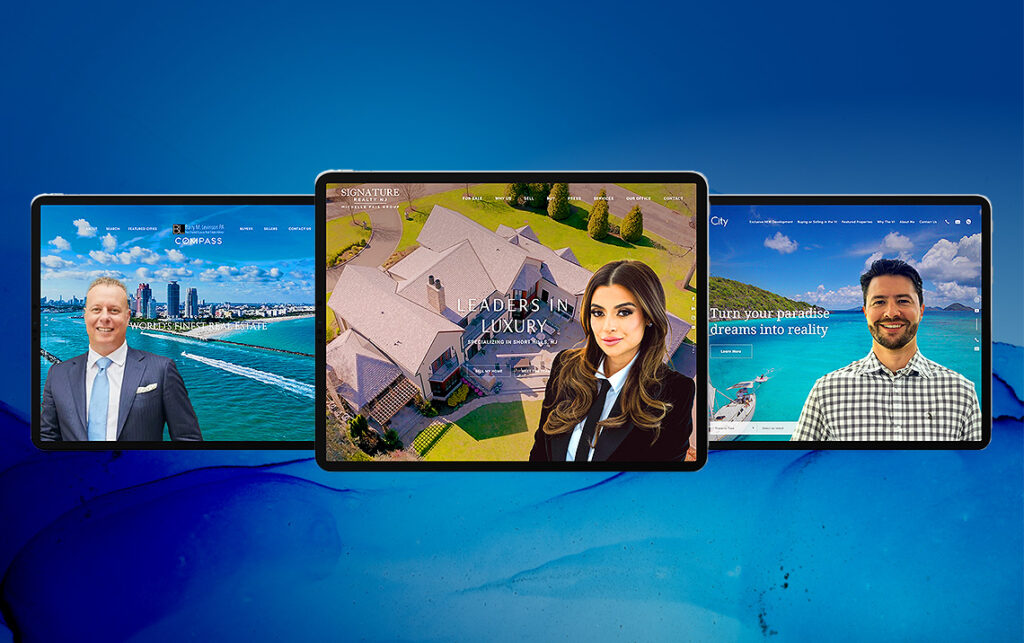Facebook Ads 101: A Real Estate Agent’s Secret Weapon For Generating Leads
Not so long ago, Facebook was nothing but a little experiment Mark Zuckerberg dreamed up while studying at Harvard. Now, roughly 70% of Americans use the social platform and the average person spends about 35 minutes per day on it.
Given the sheer number of people who use Facebook, it has become one of the most effective marketing channels for real estate agents. Imagine being able to create ads that are tailor-fit for your ideal buyer or seller according to their location, interests, and other demographic information.
If you want to use Facebook ads to generate more leads, this is the guide you've been looking for.

Facebook Ads Manager: The tool of the trade
The great thing about real estate Facebook ads is that anyone can learn how to create them.
This is made possible by the powerful but intuitive Ads Manager tool, a unified platform that lets you create, revise, and manage ad campaigns. Ad creation is done in a step-by-step process, so there's never any guesswork — a boon for busy realtors like yourself.
Not sure how much to spend on a campaign or ad? Ads Manager also has a handy feature that forecasts how many people your advertising can reach depending on the budget you input. This makes it easy to estimate how much to spend based on the number of impressions and clicks you wish to generate.
It even has a built-in analytics suite that lets you see how well your ads are performing so you can better optimize your return on investment (ROI).
First things first: Setting up for success
Before you can publish Facebook ads for real estate listings, there are a few prerequisites you need to do. These include:
-
Create a business page — Ads Manager will not work with your own Facebook account — it is against the social media channel's policies to use a personal profile to create commercial or promotional materials. Hence, you need to create a separate Facebook business page for your agency or brokerage. Simply visit this page and fill out all the required information, including your business name, category, and description. Once your business page is created, customize it by adding a cover photo, uploading a profile picture, filling out the About page, and including your phone number and website. You can also create a vanity URL (formatted as @yourbusinessname) to make your page easier to search for.
-
Define your customer personas and target audiences — Before creating any ads, clearly delineate who they’re meant for first. This requires a little market research, but you can use data from past sales to create customer personas that represent your ideal clients. Based on these personas, you can then create different target audiences for your ads, such as buyers, sellers, first-time homeowners, property investors, and the like. You can also use email lists, page likes, and even interest groups to build your ad targets. You can save these audiences in a list so it's easier to create and run ads for them in the future.
-
Set your ad budget — A good rule of thumb is to start small and see what works, then use whatever insight you gather to launch bigger campaigns. A safe strategy is to keep your Facebook ad spending below $10 a day — at least at the beginning. Do note that ad costs are also affected by the audience you're targeting; the more niche your audiences, the more expensive it is to advertise to them.
-
Familiarize yourself with the ad campaign structure — Ads Manager organizes your promotional content into campaigns, ad sets, and ads.
-
Select a payment method — Now is also the time to decide on your payment method. Ads Manager accepts credit cards, certain debit cards, and PayPal. For ease of transaction and financial auditing, it's best to use a corporate credit card to pay for ad placements.
Working with Ads Manager
With all the preliminaries out of the way, you're well and ready to start publishing ads. To begin, visit www.business.facebook.com and click "Create Account.” You'll be asked to input your business' name, your own name, your corporate email address, and your company's website. This brings you to Ads Manager’s main suite.
Here’s a step-by-step guide to creating your first Facebook ad:
-
Choose an objective
Once you click the “Create Ad” button, you’ll be asked to define your Campaign objectives. Objectives are broadly categorized into awareness, consideration, and conversion, and each one has its own set of calls to action. Below are a few examples of how real estate professionals can use various objectives:

-
Name your campaign
You have the freedom to name your campaign however you wish, but it's best to have a naming convention to keep things organized. For instance, you could go with a format such as Product/Service_Objective_Audience_Version. If you were running a consideration campaign whose goal is for buyers to view your listings in Beverly Hills, your campaign name would be: “Beverly Hills Listings_Website Visits_Buyers_Version 1.”
-
Select your audience
Facebook's audience targeting is second to none and it allows you to show ads only to the people who are most likely to be interested in them. Ads Manager has many levers that you can use to fine-tune targeting, including demographics, location, behaviors, and interests. Even better, you can save audiences so you won't have to manually set targeting parameters for each ad. Ads Manager also has a nifty feature that lets you create lookalike audiences based on the sets you already have. In addition to that, Facebook also has a special ad category for housing opportunity that promotes listings for the sale or rental of a home or apartment, homeowners insurance, mortgage insurance, mortgage loans, housing repairs and home equity or appraisal services.
-
Place your ads
You can place your ads in the desktop/mobile newsfeed, the right-hand column, or in Facebook Marketplace. Observe how your campaign performs to see which placement provides the best returns and focus more of your budget there.
-
Set a budget
Ad budgets must be sustainable, meaning you should only commit to an amount that you could comfortably spend for at least 30 days. It also helps to clarify what your goals are. For instance, if you wish to generate 100 buyer leads in 30 days and the real estate ad conversion rate is about 11%, your budget should lead to at least 1,000 impressions.
-
Set up your creative
At last, you get to actually design the ads that people see. There are various ad formats to choose from, including single image/video, slideshow, carousel, and collection. Regardless of which format you use, keep these best practices in mind:
-
Caption — Ads with 40-80 characters tend to perform best. Short and sweet wins the game.
-
Image text — Sometimes called text overlay, image text helps to better contextualize your ad. That said, don't emblazon your ad with text — it should take up no more than 20% of the space. The more text-laden your ad, the less distribution it gets.
-
Dynamic ads for real estate
Facebook has also developed an innovative ad format that's ideal for real estate professionals. Called dynamic ad, it uses machine learning to predict which product (or in your case, property listing) is most relevant to a user. As such, you no longer have to manually create, target, and publish advertisements — AI will do it for you.
However, there are a few requirements before you can take advantage of this ad type. For starters, you need to create a Facebook catalog with at least 100 listings. You also need to install a Facebook pixel on your site so the platform's AI can understand user behavior and come up with better ad recommendations.
Measuring and analyzing your Facebook ads’ performance
Of course, how to post real estate ads on Facebook is only half of the equation. If you want to maximize your ad spend's ROI, you have to monitor performance, too.
Thankfully, Ads Manager comes with a reporting tool that lets you do just that. To use it, simply click the Measure & Report tab and select "Ads Reporting."

Sample Ad Report Dashboard On Facebook Ads Manager
You'll encounter four important metrics that you can use to measure how effective your ads are:
-
Engagement — Simply put, this measures all the interactions your ad garnered, whether that's a like, share, or comment.
-
Reach — This metric tells you how many people across Facebook saw your ad.
-
Impression — Impression is similar to reach, but repeat views are counted towards this metric.
-
Click — This tallies all the clicks associated with your ad, including clicks on the CTA button or even the "Read More" prompt in your caption.
Ads Manager can also show you these conversion metrics that verify if your ads are indeed pulling their weight:
-
Click-through rate (CTR) and cost per click (CPC) — CTR refers to how many people visit your website after seeing your ad. CPC tells you how much it costs to complete this action. If your CPC is high, your ad creative may be failing to entice users to click through.
-
Cost per action (CPA) — This metric measures how much it costs for a user to complete your desired action, whether that's to fill out your lead form, call your office, or watch a video. The lower your CPA, the better your returns.
-
Frequency — Frequency tells you how often your ad is served to a user. The more frequently they see your ad without interacting with it, the lower your CTR and the higher your CPC/CPA will be. As such, it's best to freshen up your ad set and try various messaging tactics to prevent "ad fatigue."
Not happy with the results you’re getting? Remember that metrics provide you with the data and insight you need to optimize campaign performance.
In many cases, increasing CTR while lowering CPC and CPA is just a matter of tweaking your targeting, value proposition, ad creative, and placement. Sooner or later, you will find the formula that brings in the most leads for the least amount of marketing spend.
Need help running social media advertising campaigns? Let the experts at Agent Image be your guide. With the help of our skilled team, you can leverage the popularity and power of Facebook to connect with prospects you otherwise couldn’t reach.
To get started, give us a call at 1.877.317.4111 or check out this page to book a free consultation.